Pro Testers—an app that guarantees meaningful engagement during closed testing. This platform enables developers to onboard their apps, connect with committed testers, and ensure compliance with Google's testing requirements.
Guaranteed Engagement: Testers commit to using your app for at least a few minutes daily over 14 days.
Free Initial Upload: Your first app upload is free! Earn credits for additional uploads by completing tests for others.
Mutual Support: Developers help each other achieve production access seamlessly.
Download the Pro Testers app from Google Play.
Join our community Google Group to get access to test the app: Join Google group.
Add the community Google group email to your Play Console app for closed testing:
Email: chakshu-software-creation-tester-group@googlegroups.com
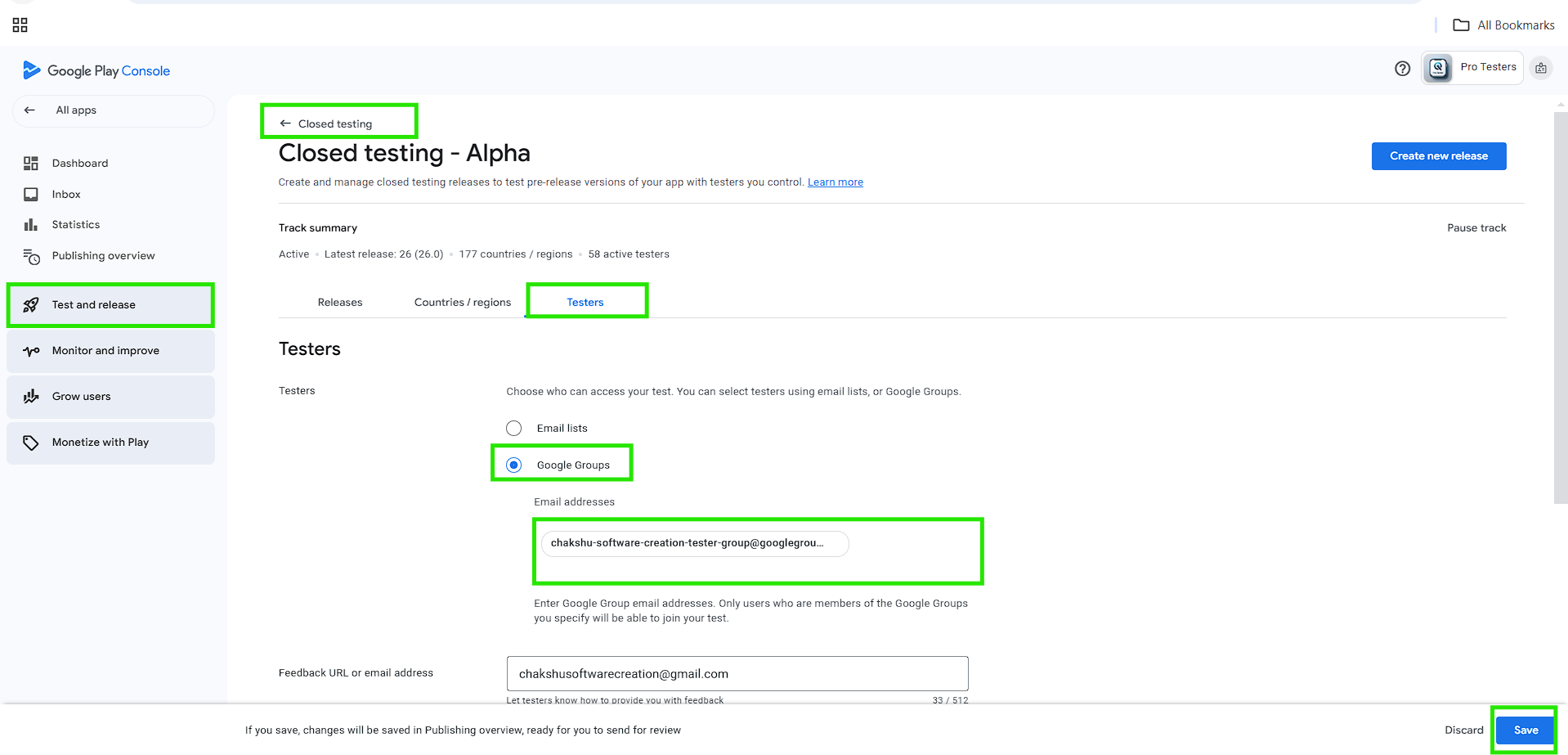
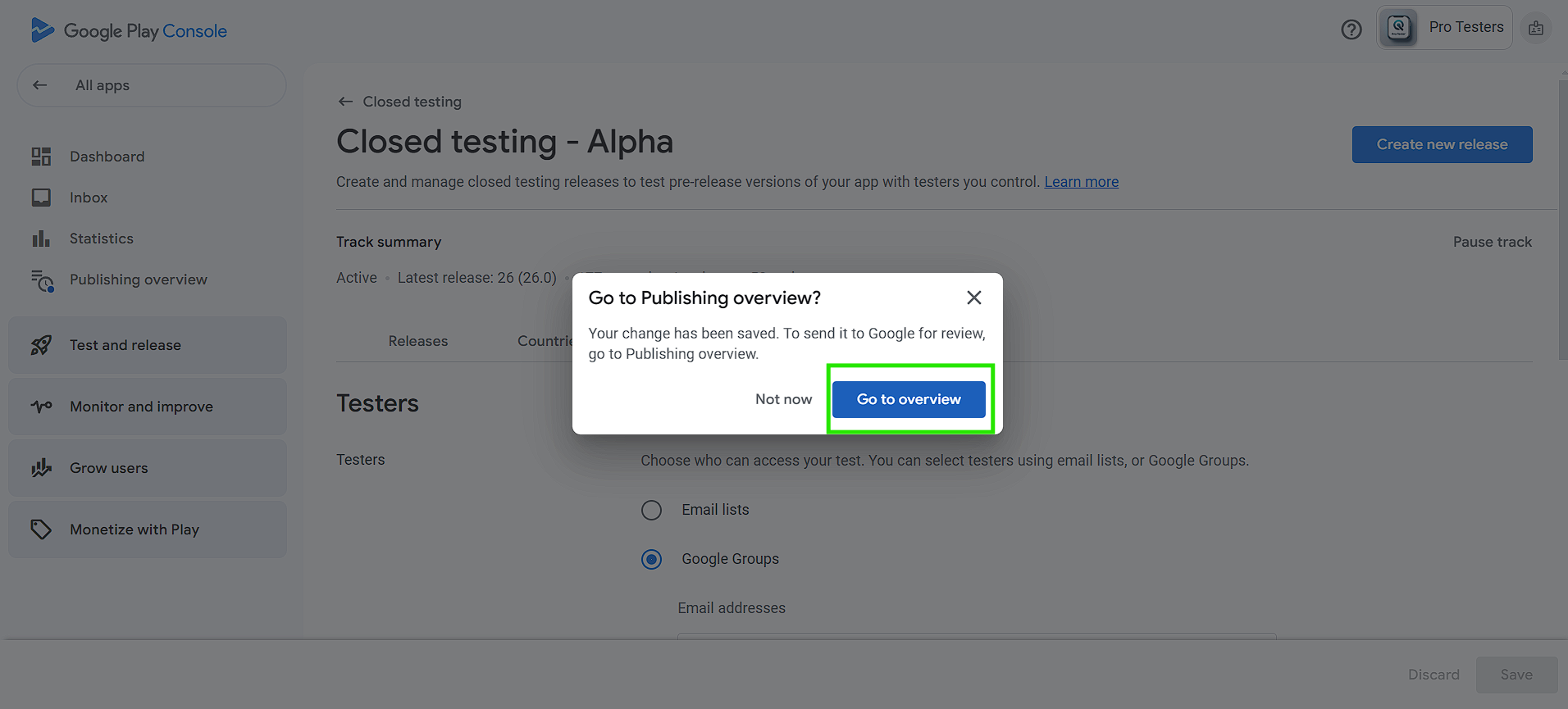
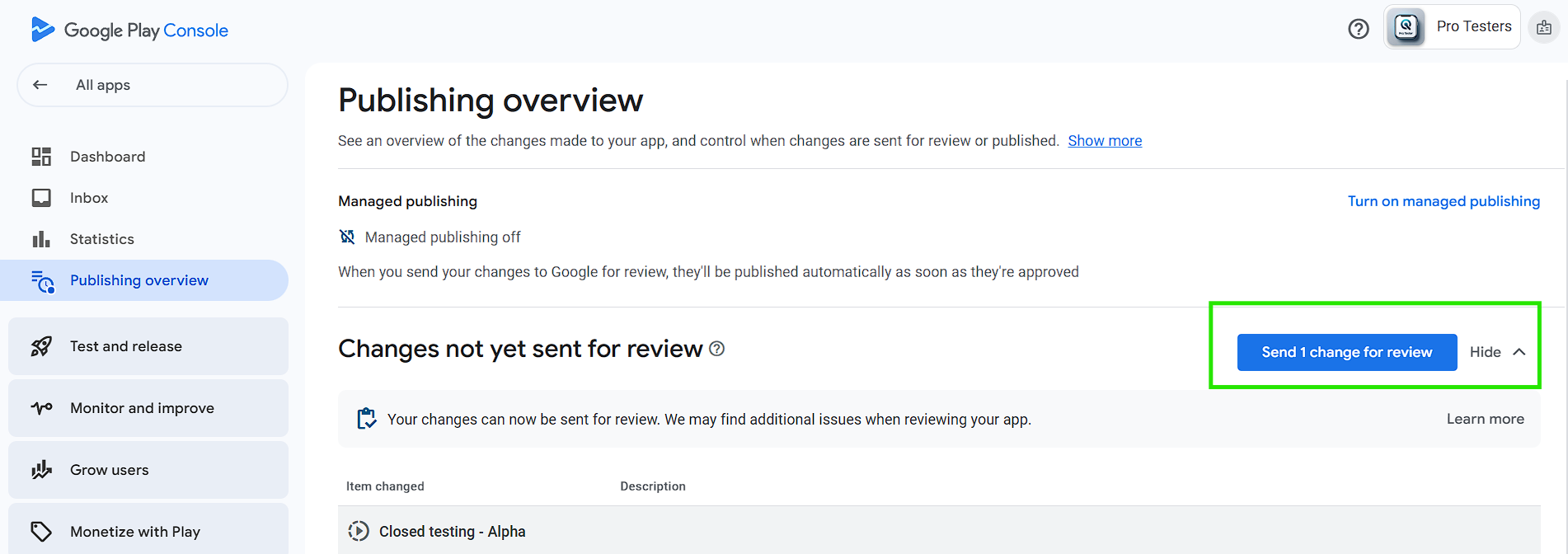
Once the Review Process done only then oboard your app else tester might missing the App download Access will opt-out from the Testing of your app and may not check later
Sign up to the Pro Testers app and add a valid email as you have to verify it when you log in. It would be helpful if you add the same email from which you have joined the Google Group.
Once logged in, navigate to the My Apps section and click on the Add App button in the bottom right to upload your app.
Here you go, your app will be distributed to all our 100+ members of the community.
Make sure you are approving the test reports submitted by testers for your app from your app > App Name section. If you do not do that, the system will not open another day for testers to submit the report, so make sure you approve all tester reports for each app.
Make sure you test other developers' apps as well. These can be found easily on the homepage. If you do not do so, your app will be deprioritized by other fellow members, and based on our weekly automated report, we may have to remove your app from the list.
Try to ensure the total number of testers you get for your app test the same number of apps as we are here to help each other without any cost and serve better to people.
Upon submitting the day 14 report, you will earn 1 credit to upload another app. Reach out to us by email: chakshusoftwarecreation@gmail.com in case of a plan upgrade. By default, a user can upload one app and can upload another when they submit an app test report on day 14 for an app.
You can invite your fellow testers to our platform to submit the test report so that you will have better insight for your app testing.
Join our Discord Channel for more frequent update or in case you have any questions or concerns
My School: Fun Learning for Kids!
My School is an interactive and engaging app designed to help children explore and learn essential concepts in a fun and colorful environment. The app offers a variety of educational activities, helping kids master different subjects through interactive and playful categories.
Key Features:
Alphabets: Introduces children to the alphabet with visual aids.
Animals: Learn about different animals with delightful illustrations.
Fruits & Vegetables: Explore the world of fruits and vegetables through fun visuals.
Numbers: 1-10 counting with easy-to-understand number lessons.
Flowers: Identify various flowers, promoting visual recognition (More Coming soon).
Colors: Familiarize with different colors.
Shapes: Learn basic shapes for early geometry skills.
Drawing Zone: Spark creativity in children by allowing them to draw and express themselves.
Fun Zone: An exciting space with entertaining activities to reward learning by YouTube Kids redirect.
With simple navigation and vibrant colors, My School makes learning fun and accessible for young children. Perfect for preschoolers and early learners!
Download the My School app from Google Play.
Friendly Help is a revolutionary platform designed to help developers enhance their app's visibility and credibility on Google Play. By facilitating the exchange of ratings, reviews, and registrations among a community of developers, Friendly Help ensures that your app gets the attention it deserves.
Dashboard tab is a page where you can see how many tasks of installation you have completed and how many reports you have submitted. Also, you can see your rating, how much rating you have received by completing the task. Make sure you do the task well as it will impact your app tasks in the new task tab for the available users to complete it.
New Task is a page where you can get a lot of tasks available to complete in order to earn coins to show your tasks to the users. If you don't have enough balance or enough coins in your account, your task may not be available for users to complete.
Application tab is a tab where you can add your application as many as you want. Only add published App on Google Play Store. Also Make sure your app is active in order to receive the new task related to your app for the users.
Task Builder is a tab where you can add new tasks for your app like rating, registration, launch, and feedback. Make sure your task is active in order for users to complete it.
Support Center is pretty much straightforward. You can find the FAQs and contact support here.
Verification is another screen where you will receive tasks completed by the users to verify. If you are satisfied with the task completed by the users, you can verify it. Else, you can click on the Dispute button to reject it. Kindly provide rating to the user if you are satisfied with their work.
Dispute tab is another tab where you can see all the tasks completed by you but rejected by the task owner. You may have another option to retry the task if it is not completed properly.
Skip Task or Skip Tab is another tab where you can find all the tasks that you have skipped due to issues like app links not working, the app not being available in your country, or other issues. You can skip such tasks if needed.
My Completed Task is a section where you can see all the tasks you have completed for other users. You can also check the status of these tasks to see if they have been verified or not.
Statics is a bar graph representation of your activity. You can track how many tasks you have completed for a day or a month.